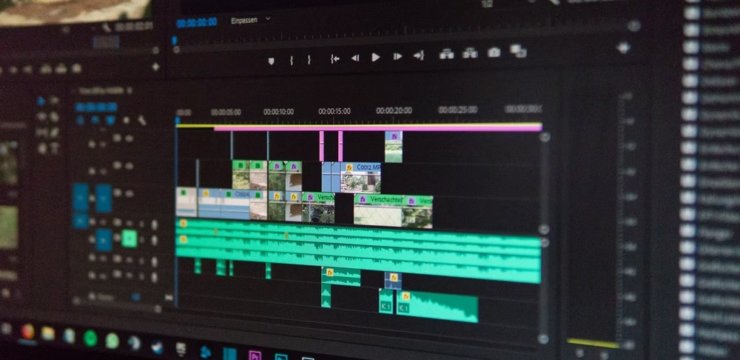This article is an SAP cloud platform integration onboarding guide. If you are looking for this topic, then this article can help you. So, keep on reading to know more.
SAP Cloud Platform Integration Onboarding Guide
SAP cloud platform integration onboarding refers to the process of integrating SAP cloud platform applications and data with an on-premise SAP system. The integration configurations are created in the SAP cloud platform studio, which then can be used to generate the integration components such as the configuration files. This can be used to configure the interfaces in SAP cloud platform applications.
By On-boarding, you can:
- Configure interfaces like Web services, JDBC, Java Message Service (JMS),
- Create interface adapters to support real-time data exchange between the on-premise and the cloud applications.
- Integrate SAP cloud platform applications with existing web services by using interface adapters,
- Run a sample application that demonstrates the use of a lightweight process engine (LPE) as a web service.
Then, this can help you in streamlining your existing on-premise business processes with cloud applications. This article explains the step-by-step procedure to enable SAP cloud platform integration with an on-premise system.
How to Do an SAP Cloud Platform Integration Onboarding
Connect to SAP Cloud Platform Studio
First, you need to connect to the SAP Cloud Platform studio. To do this, follow these steps: Open your browser and go to SAP studio. When prompted, enter your application credentials and click Log in.
Then, if you are a first-time user, click Create a new account. Then, complete the required information on the form provided.
Create New Application
After logging in, on the welcome page, click Create a new application. This will take you to the application creation page. On this page, provide a name for your application. For example IntegrationDemo. The application name cannot be changed later and it is used as an identifier for your application in the SAP cloud platform studio.
Now, select a template from the list of templates or create a custom template. Then, a template is a set of integrated components that can be used as a starting point for building your application. Make sure the integration template is selected and click Next.
Configure the Application
Configure the application details such as application name, description, tags, and so on. For this tutorial, you can keep the default settings.
Now, click Create. This will take you to the application home page. The welcome page cannot be changed later and it is used as an identifier for your application in the SAP cloud platform studio. You can then add more information to the welcome page like a logo, contact information, and a welcome message. Similarly, you can add more pages to your application.
Add Data Source
The next step is adding a data source. Data sources are used to create interfaces in SAP cloud platform applications that exchange data with on-premise systems. In this step, you have to add a data source of your choice like SAP Business Warehouse (BW) or any other database system like Oracle Database or Microsoft SQL Server, etc.